After the recent update (v1.2) to the Mac App Store version of Boom 3D, we have received few complaints that the app is crashing. If you are facing the same issue, then please write to us with the below details at
To get the Countly ID, please open ‘Keychain Access” through Spotlight search > Click on Password > Double click on “kCountlyStoredDeviceIDKey” > Check “Show Password” > put your System Password in the pop-up and select ‘Allow” > Copy the ID in the “Show Password” field and send it to us. (refer the screenshots below)
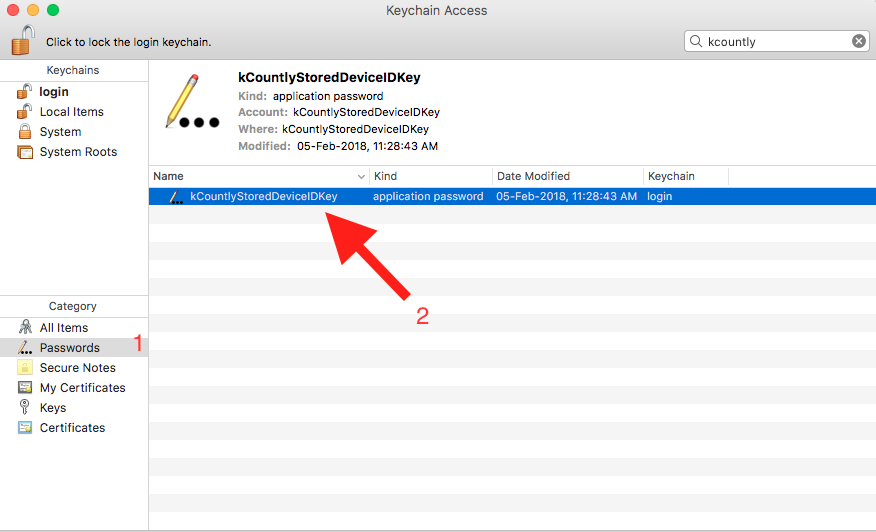
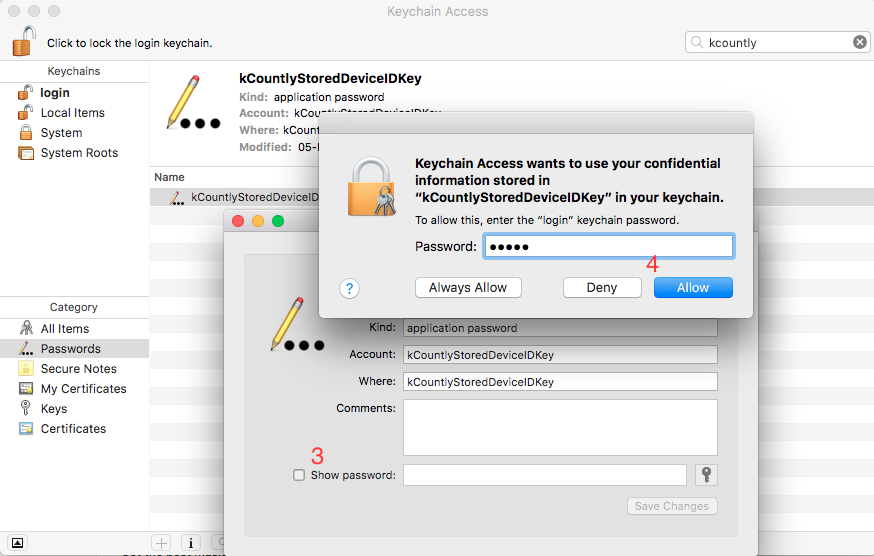

It’s not mandatory to join Boom for the existing users who have already purchased Boom. But it is essential to unlock the radio inside Boom app.
Join Boom for a hassle-free experience.
You can join Boom using a valid email address. If you’ve purchased Boom 3D, please use the email address that was used to purchase the app. You can also use your social account to create your Boom account.

Due to the installation of third party audio drivers like Soundflower or if the audio components of Boom 1/Boom 2 exists or if the external monitor/display connected, then the Mac will automatically select the mentioned devices as sound output.
Please select the preferred output device/internal speaker manually as the Sound output from the System Preferences to get the audio again.
Please select the option 'Sleep when idle’ from the Boom settings. (Refer to the screenshots)


Please tap on Forgot Password option and create a new password to get it started